The new Photos app
7 jul. 2015Every once and a while Apple decides to redo an app. Usually I don't bother at all, but this time it really annoyed me. The new Photos app, previously called iPhoto, organizes photos differently than the previous version. My workflow used to be as follows:
- Import and delete from device
- iPhoto automatically divides and placed in albums
- Rename albums, merge (drag and drop) and split as needed
That's it. If I remember correctly there were one issue. iPhoto allowed for duplication of an image in order to make different crops and adjustments, but for some reason the duplicates insisted on staying in one album. Moving one of the copies also moved the other duplicates. In the new app Photos, this restriction is no more. That also implies images no longer belong to albums. They can be in none, one or in several albums. From what I have read on different blogs covering this new app, the main reason for the new design has been to integrate the experience across Apple devices with better support for storing and synchronizing photos in iCloud. And indirectly making more money. It seems we consumers want to snap photos, instantly share them and magically be able to view them across our devices.
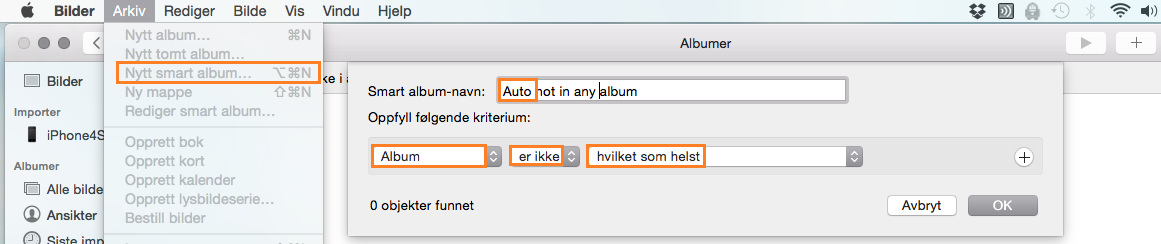
Smart albums can be configured with multiple filters and combinations, including when and who.
I don't use iCloud for photos, at least not yet, and I would prefer keeping my 10,856 photos organized my way. My solution was quite simple. First I created a "smart album" selecting "album" + "is not" + "in any" (directly translated from Norwegian). When I import from various flash cards, iPhone etc. all images appear in this smart album. As I drag them to the appropriate album, they disappear and once it's empty I know all photos have been assigned to an album. The only feature I currently miss is the option to set reverse ordering by date for display of content in albums. It would be nice if the newest images were on top. For instance, all photos at at my grandmothers are stored in one album, and scrolling down every time is annoying.
When converting from iPhoto to Photos, a new library is created. Although they both report being several tens of gigabytes each, they are actually symbolic links pointing to the same data on disk. Deleting the old iPhoto library won't free up the disk space as it's not actually redundant. Another interesting change is related to film clips. All clips are shown in a custom smart album if any clips exist in the database. Exporting by dragging actually compresses the clips and changes the container format from *.mov to *.m4v. Usually this is a good thing, but for the purpose of backup or editing on a different computer, you should instead use the "export originals" function found in the menus.
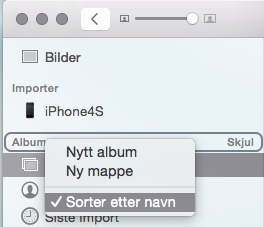
Sorting albums by name
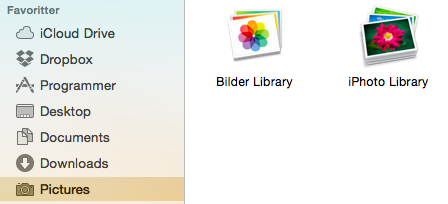
The two photo libraries